 Midas EPC v2.0 Solution
Midas EPC v2.0 Solution
As you may know, Huggins Outboard Computer Programs and Mercury Marine work closely to integrate the Midas/MercNet and EPC with your inventory programs. In advance of the release of EPC version 2.0, a carefully coordinated migration was planned to copy your DMS Settings from midaswin.ini to your Windows system registry. All DMS Vendors that link to EPC relied on this migration for a seamless conversion to the new EPC program.
Soon after release, Huggins tested the new version of EPC and discovered that Mercury had not implemented the planned migration. We made Mercury aware of their error and they apologized and promised to fix the migration in the next version of EPC. Until then, you can call the Midas HelpDesk or follow these steps to fix this problem:
1. We must determine what your current DMS Settings are. To do this, we must open a Midas configuration file called midaswin.ini which is found in your C:\WINDOWS directory. To find this file, right click on the Start Button and then left click on Find. Fill in the following information as seen below and then click Find Now.
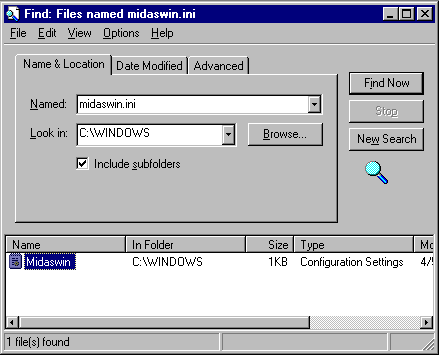
2. Double click Midaswin in the found files box. Once the Midaswin - Notepad screen appears, use the right hand scroll bar to scroll down until you see the heading [DMS Settings]. If you have a printer, print this file information. Otherwise, write down the information under the [DMS Settings] section.
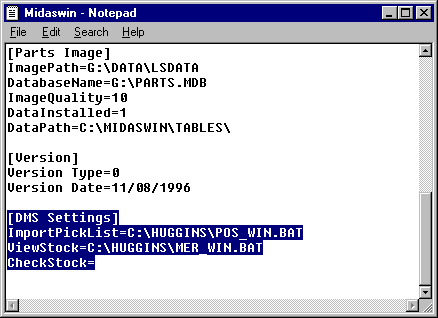
3. Launch your Midas Electronic Parts Catalog Program. Click Edit on the top taskbar and then select Preferences.
4. Type the [DMS Settings] information from midaswin.ini into the proper fields. CheckStock will remain blank. If you are on a network, your file may be POS_WINH.BAT and MER_WINH.BAT.
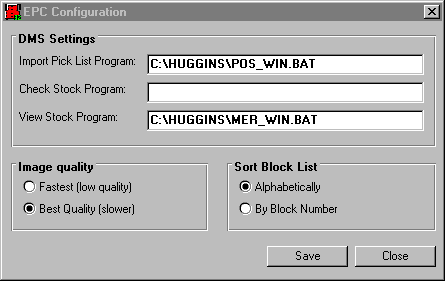
5. Click Save and run as normal.